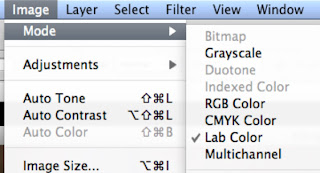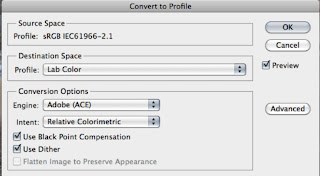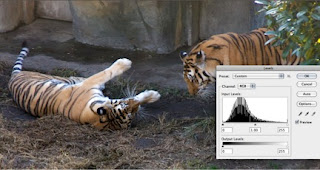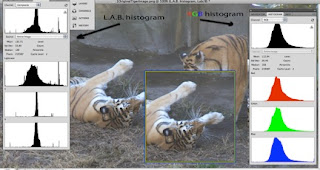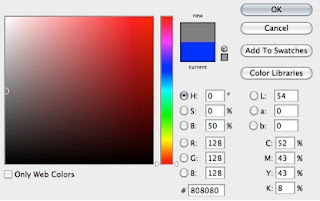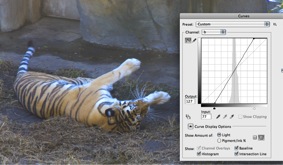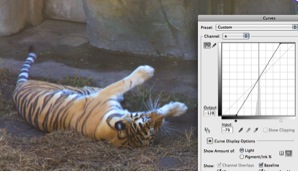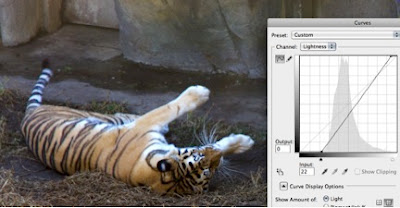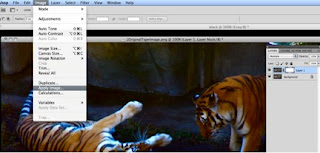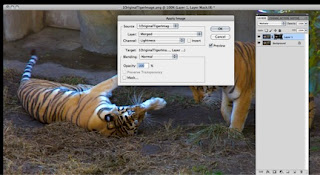Using a Monte-Carlo Simulation to Model Natural Selection
Ken Osborn © 2012
Darwin postulated that natural selection was the driver of
the evolution of species diversity
. Elements of this model include 1) a
selective agent as a reproductive threshold, 2) genetic variability
(plasticity), and 3) a continuing process of genetic variation with each
succeeding population. In the Darwinian
model of evolution, natural selection provides a reproductive threshold. Individuals within a population whose genetics
allow them to leave more offspring when challenged by the threshold determine
the genetic direction of the population and the process leads to a “more fit”
population, where fitness is defined in terms of the population’s ability to
adapt to the threshold. If the selective
agent threshold is too high, the population may become extinct.
For example, if color variation within a population of moths
allows some moths to escape predator detection then predation pressure would
act as a selective agent that would result in a change in distribution and
abundance of color expression within the moth population. Of course, the difficulty of finding
camouflaged moths could act on the predator population as a selective agent
driving changes that improved their abilities to detect prey. Another example would be the effect of
climatic variation on a population of Pika.
If genetic variation within the Pika population was insufficient to
provide some individuals who could survive and reproduce in the presence of
shifting summer temperatures, the Pika population would become extinct.
Mathematically these elements can be modeled. I have written a program in Excel using a
Monte-Carlo process to generate a population of values that can evolve into
another population of values in a “natural selection” process. In the model, two numbers define a starting
population: 1) the population average (mean) which represents Darwinian
fitness, and 2) population relative standard deviation which represents genetic
plasticity. Once a threshold is set, the
program generates a new population of values using the mean and relative
standard deviation (RSD). The
Monte-Carlo equations generate a Normal distribution of values with mean = 0
and standard deviation = 1. These values
are converted using the population mean (fitness) and RSD (genetic plasticity). Population values that exceed the threshold
become the basis for the next population.
The process can be repeated with or without a new threshold.
There are several observations I have made from this
model. Some seem reasonable and others
are counter-intuitive. All are potential
candidates for testing, though some might be trivial and others
cost-prohibitive. I leave the testing
for others to pursue.
Figure 1 is an example of the program output. The distribution of values will be referred to as a population. Fitness is the average value of the population. Spread is the standard deviation. Plasticity is the relative
standard deviation (RSD). Adaptation is the percentage of a distribution that exceeds a threshold. Options allow for specifying an initial and
challenge threshold, where the challenge threshold is set at a level just below
extinction. The extinction threshold is one that exceeds the highest value in a population. Survivors refer to population values that exceed a threshold.
The blue curve is for the initial population, Generation 1. The vertical axis represents values of the population
and the horizontal axis is the count of values (i.e., there are 100 individuals
in the population). The values have
been sorted to provide a less complex visualization of the population
distributions. Individual values in Generation1
vary from a low of 159 to a high of 257 with a fitness mean of 203 and a
plasticity RSD of 10. Values of Generation 1
that exceed the initial threshold of 230 are used to create Generation 2. A challenge threshold (250) was used to
create Generation 4 from Generation 3 (not shown). The table above the plot summarizes the
population statistics for each succeeding generation.
Figure 1: Monte-Carlo Evolution
Program Output Example (Run 1)
The most obvious observation is that there is variability
around the mean fitness value. Generation
1 ranges from a minimum of 159 to a maximum of 257. Note that the relative range between maximum
and minimum values decreases with each succeeding generation. I will discuss this more. That there is variability within a population
is a trivial observation given that these numbers are generated using a random
Monte-Carlo process, but it is worth noting.
The second observation is that for a given set of initial
fitness, genetic plasticity, and selective threshold the final outcome is only
generally predictable. Each run of the
program will generate a slightly different outcome. Figure 2 shows the second run with the same
starting inputs for mean, plasticity, and threshold values as the first run
shown in Figure 1. The changes are small
with a change in mean fitness for Generation 1 from 203 to 204, 241 to 240 for Generation 2,
and 255 to 254 for Generation 4.
Figure 2: Run #2 for Initial
Settings of Mean =200, RSD = 10, and Threshold = 230.
Again, because this is a Monte-Carlo process this is a
trivial observation. The driver of
genetic plasticity is genetic mutation, a constraint driven but random
processes. A biological population with a specified fitness level and genetic
plasticity would not respond exactly the same way to each instance of a natural
selection challenge even if it were the exactly the same repeated
challenge. If this conclusion is
generally valid, the implication is that smaller population size would lead to
lower adaptability.
The third observation is that for a given fitness and
plasticity, there is a maximum threshold.
Setting the threshold above the maximum causes the program to
crash. I refer to this as the extinction
threshold. Because it is a Monte-Carlo
process, there is variability in the extinction threshold. A setting that causes a population crash in
one run may not result in a crash in the next run. In fact, the challenge threshold for Generation 4
of 250 was initially set high and was expected to result in a program crash
(extinction). It did on the third run,
as seen in Figure 3. Generation 3 had no survivors to contribute to Generation
4.
Figure 3: Setting the threshold
above extinction
What happens if the genetic plasticity is increased? If the initial fitness is fixed, changing the
plasticity would be comparable to having two biological populations with the
same overall average fitness but with different ranges from maximum to minimum
fitness. Figure 4 shows what happens
when the plasticity for the first run is doubled from 10% to 30%. Figure 4 shows that the fitness for Generations
2 and 4 has increased relative to run 1 even though the thresholds have not
changed. Generation 4, for example, went
from a mean fitness of 256 to 285. The
increase for Generation 1 from 199 to 205 is within the run-to-run variability
and not significant though the increase of the population maximum for an
individual value from 243 to 334 is. Note
that it would not be expected for the fitness of Generation 1 to change with an
increase (or decrease) in plasticity as it was not challenged with a
threshold.
Figure 4: Increasing genetic
plasticity
At first it would appear that an increase in plasticity may
not be of value as it not only leads to an increase in the maximum values in
the population (243 to 334 for Generation 1), but also decreases in the minimum
values (from 153 to 104 for Generation1).
Figure 5 used the input conditions for Run 3 with an increase in the
Challenge Threshold from 250 to 280.
Figure 5: Increasing the Challenge Threshold after an
increase in plasticity but a fixed initial fitness
The Challenge Threshold is set to affect only Generation 4
and the results are consistent with that condition. The mean fitness of Generation 2 shows a
modest increase, but is within the run-to-run reproducibility. Generation 4, however, shows a much larger
increase from 285 to 300 and both the max and min values have increased. The significance for a biological population
is that even if the population has some individuals that are well below the
mean fitness, the population as a whole may be more responsive to environmental
challenges.
In this model of evolution, is genetic plasticity or genetic
fitness a better predictor of adaptability?
I have rewritten the model to allow for multiple runs with a single set
of input values for fitness, plasticity, and threshold. The percentage of values exceeding a
threshold (PECT) is a measure of adaptability.
The model was run twenty times for each set of plasticity
and fitness. Column 1 is the Run number,
column 2 is population 1 with fitness of 220 and a plasticity of 10, and column
4 is population 2 with fitness of 190 and a plasticity of 40. The data are presented in Table 2 (note that
there is no Table 1). In this example,
population 2 with the higher plasticity has the higher PECT (57.8 vs 11).
This is somewhat counter-intuitive. Consider if the players in a football team at
school A were very evenly matched and all could bench press 200 plus or minus
10 pounds while players at school B could press 190 plus or minus 40
pounds. You might think that the team
with the well matched players and the higher average bench press capabilities
would be more capable of achieving a 250 pound bench press challenge. But in fact only 11% of team A could do that
while 58% of team B could meet that challenge.
This mathematical model of evolution is a simple one and
does not capture the complexity of biological evolution. For example, predator-prey interactions,
group selection, and eco-system feedback loops are not part of this model. Given its simplicity, however, it has
provided a surprising number of testable hypotheses:
- Increased
genetic plasticity increases adaptability.
- There
are limits to adaptability for a given plasticity and genetic fitness: a
selection threshold that is too high will result in extinction.
- In an environment where the threshold is changing, adaptation to a challenge
threshold is greater for the population that has been subjected to the higher non-extinction threshold below the challenge threshold.
- As
the selection threshold increases, genetic plasticity of a population
decreases.
- Genetic
plasticity can be a better predictor of adaptability than population fitness.
If you would like a copy of the 'Evolution' program, please write me. You may use the program for your own purposes or post on your blog with credit. You may not use the program for commercial purposes. Write me at kozborn@sbcglobal.net.